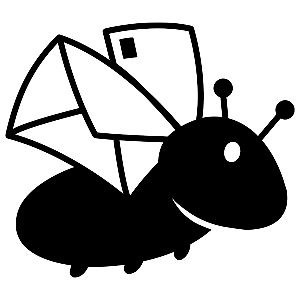Use the organsiation-specific URL you were provided with to login to the Action Dashboard.. This is in the form of dashboard.<organisation name or acronym>.postbug.app. You should have had an email about it when your action management account was created.
Action configuration is currently handled by PostBug based on your needs. By the end of 2025 it should be directly available via the action management tool.
Organisations can have as many logins as they need with no additional cost. Accounts should not be shared as this compromised security, including logging of who accessed what which is critical for security auditing.
Most content is directly editable in the Locize platform: a specialised tool for localisation (l8n) and internationalisation (i10n).
This allows tailoring all text elements to your needs if needed. This includes titles, instructions, error messages, action content, and organisational content like footer information, privacy statement links, etc.
See:
Message moderation requires a login (with a one-time-password each time) to the Action Dashboard.
For the first time login, request a password reset with your email address to set your own password. You will receive a reset email and once you have set the password, the next time you login you will receive a one-time-passcode (OTP) via email to enter in.
To change your password simply use the password reset option again.
See the detailed moderation instructions for how to moderate action messages.
For specific named individuals, supporter data download is provided via your organisation's action management url. Like moderation and Locize, two-factor authentication (2FA / MFA) is required using a one-time-passcode (OTP). The file is in comma separated values (CSV) format with some fields containing JSON content. The supporter data download contains key fields for knowing who did what action when, but not all data. For instance it excluded the message and the recipient data. These can be provided aeparately.
An supporter download REST API is available which requires an account, the correct permissions and a token key. It allows for the automated fetching of the supporter data including part of the data by date and a few other filters. API documentation and access is provided if required. For added security, data access can be limited to a specific IP addresses.
A self-installed version of Plausible Analytics is used so that third party cookies aren't required for traffic tracking and analysis. You will be provided with an account if you wish to use this. You can also add another analytics package via a cose snippet from your preferred web analytics package and then you'll need to add cookie consent and configuration and access are under your management.
Action reporting is currently only possible via reports available from PostBug staff. These will be available on a self-serve basis by the end of 2025.
See what standard reports are available and we're happy to generate others if these don't cover your needs.